[ht_message mstyle=”alert” title=”MISSING CLOUD ICON? LOG IN AS AN ADMIN USER” show_icon=”true” id=”” class=”” style=”” ]You must log into the DSS-5000 as a user with administrative rights in order to access the BMIS settings necessary to log your DSS-5000 into BMIS. By default, the first user that was created during initial set-up has admin privileges.[/ht_message]
DSS-5000 NI and DSS-5000 INF tools must remain connected to Wi-Fi to communicate with Midtronics Battery Management Information System (BMIS) and receive the latest software updates, transmit test records, etc. The steps to connect your DSS-5000 to BMIS vary slightly depending on when you are trying to connect. Follow the appropriate steps below.
Log in to BMIS from October software update
After installing the October 6 software update, if the DSS-5000 is not logged into BMIS with a Nissan/Infiniti location, the user will see the following dialog box:
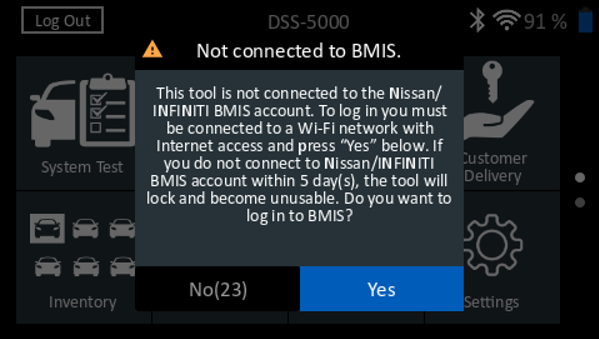
Users will have the option to dismiss the dialog by pressing the No button. This dialog will appear every 24 hours for the next 5 days. If a user continues to dismiss the dialog box the DSS-5000 will enter “locked” state after 5 days and will not unlock until connected to BMIS.
If user presses Yes, the user is presented with a dialog box asking whether they are a U.S. or Canada dealer. Tap the correct selection.

Once you have selected U.S. or Canada, the pop-over screen will disappear leaving instructions for connecting to BMIS displayed.
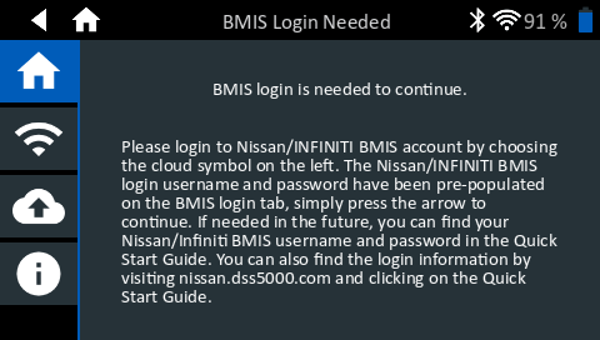
Follow the on-screen instructions to select the Cloud icon. Your BMIS username and password will be automatically pre-populated as shown below.

Press the right arrow at the bottom of the screen to continue. Next a list of locations is shown which can be searched by dealership name or dealer #.

Log in to BMIS from Settings
Step 1. Log in to your DSS-5000 as an admin by selecting the “Admin” user or another user with admin rights.
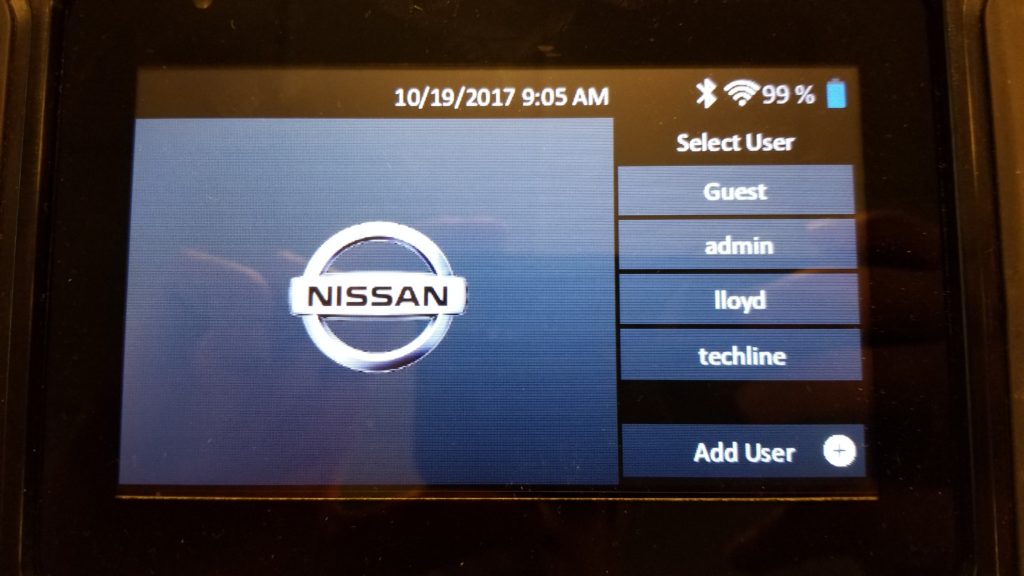
Step 2. Once logged in, select the “Settings” app from the Main Menu.

Step 3. In the Settings app, scroll down on the left side of the screen until you see the cloud icon with an arrow pointing upward (highlighted below).

Enter the appropriate username and password from the table below. In some situations, this information may already be pre-populated for you.
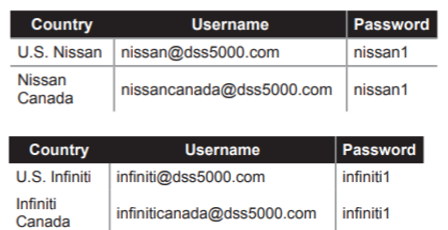
Once you have entered the username and password, press the right arrow in the bottom right corner of the screen to continue.
Step 4. Next, you are presented with a list of dealers. Search by pressing the magnifying glass icon and select your dealership from the displayed list. You can search for your dealership by name or dealer #.

Once you have selected your dealership, you will see a screen similar to the one below which says “Login Status: Connected”. Congratulations, you have now successfully connected your DSS-5000 to BMIS and can press the Home icon at the top of the screen to return to the Main Menu.

I have tried rebooting and going under other users, when going into my user, the DSS-5000P NI goes straight to a screen that says BMIS Login needed to continue. Will not go any further. Does not even let me back out. When trying anything screen just pops up saying US or Canada. I hit US and it will not give me any other options. I looked under info and no updates are available. Please advise, I have vehicles needing battery tests and can’t provide one without this tester.
Please try the instructions posted here:
https://nissandss5000.midtronics.com/knowledge-base/how-to-log-in-to-bmis-on-dss-5000/#log-in-to-bmis-from-october-software-update
having same issue as post above by Jeremiah Burell. since i have turned the tester off , Now i only Get the word ANDRIOD Flashing on the screen, After the Midtronics logo. before i had no cloud. picked U.S. and still no cloud. attempted to follow instructions but i cannot get the word ANDROID off of screen. The tester will go no further. getting backed up on battery testing ….
Mine is doing the same thing. I can not get it to do anything. It also does not have the cloud option on the left menu.
Shawn, Please make sure you are logged in as a user with admin privileges. By default, the first user that was created when the DSS-5000 was set-up would be an admin. Only admin users can see the BMIS Settings cloud icon.
Lance, please try rebooting the DSS-5000. If you can get back to the log-in screen please try logging in as an admin user. You should then be able to see the cloud icon and log into BMIS. If you still get stuck on the ANDROID screen, please contact Midtronics customer support by phone (1.630.323.2800). They can assist you and issue an RMA if necessary. Thanks.
Please make sure you are logged in as a user with admin privileges. By default, the first user that was created when the DSS-5000 was set-up would be an admin. Only admin users can see the BMIS Settings cloud icon.
Our dealer isn’t listed how do I register
Hi Chris. If your dealer isn’t listed please email me (jjones@midtronics.com) and I can take a look. Thanks.